How to Add Channels to Your Telegram Selections
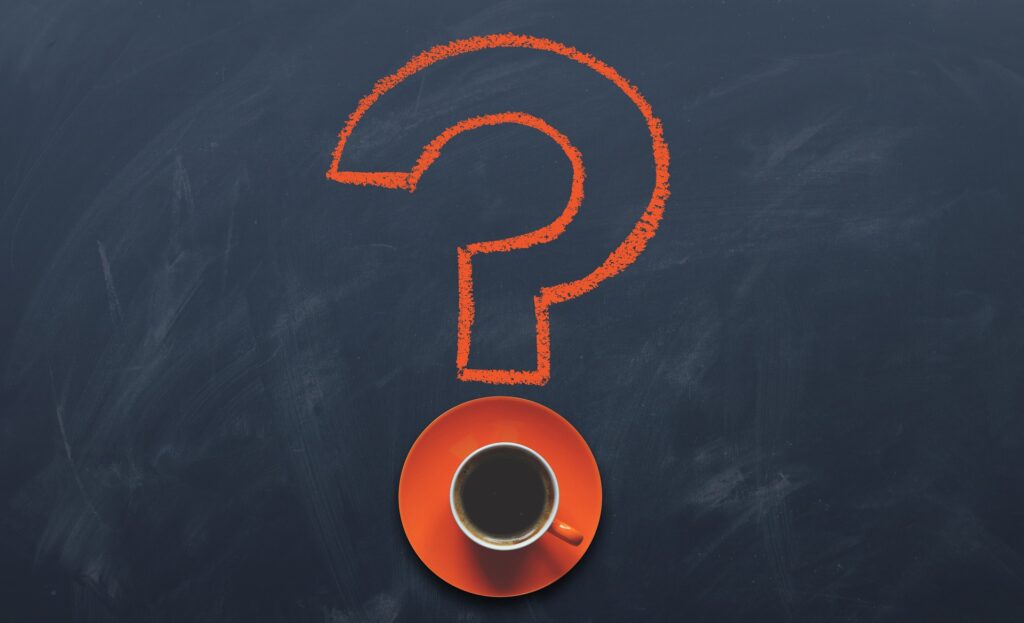
Introduction
- Importance of organizing Telegram channels.
- Benefits of creating personalized selections.
Why Add Channels to Your Telegram Selections?
- Quick access to relevant content.
- Improved organization and focus.
- Tailored content consumption.
Steps to Add Channels
- How to find and join channels.
- Organizing channels using folders.
- Advanced tips for managing selections.
Optimization Tips
- Shortcuts for efficient navigation.
- Cleaning up inactive channels.
- Sharing curated channel lists.
Example Links
- List of popular channels for inspiration.
Conclusion
- Recap of benefits and importance of organizing selections.
- Call-to-action to start organizing now.
Content
Introduction
Telegram channels are a fantastic way to access content tailored to your interests. Whether you’re following tech news, entertainment, or educational resources, organizing these channels into selections ensures you stay productive and focused.
Why Add Channels to Your Telegram Selections?
Adding channels to organized folders in Telegram offers several advantages:
- Quick Access: Navigate directly to the information that matters most to you.
- Improved Organization: Categorize channels into themes or priorities.
- Tailored Experience: Personalize your Telegram to suit your daily needs.
Steps to Add Channels to Your Selections
Step 1: Find and Join Channels
- Use the Telegram search bar to find channels by topic (e.g., “Tech News” or “Travel Tips”).
- Explore public Telegram directories for recommendations.
- Click the “Join” button to subscribe to a channel.
Step 2: Create Telegram Folders
Folders help you manage your channels more efficiently:
- Go to Settings.
- On Android: Settings > Folders.
- On iOS: Settings > Chats > Folders.
- Click “Create Folder”.
- Name the folder (e.g., Work or Entertainment).
- Add channels to the folder by clicking “Add Chats”.
- Save and access your folders from the top of your chat list.
Step 3: Manage Your Selections
- Pin your most important channels for quicker access.
- Regularly review and remove inactive or less relevant channels.
Optimization Tips
- Shortcuts: Use Telegram’s pin feature to prioritize important channels.
- Clean Up Regularly: Keep your selections lean and relevant.
- Share Selections: If you’ve curated a list of useful channels, share it with friends or colleagues to help them benefit.
Example Channels You Can Add
Here are some great public Telegram channels to start building your selections:
Conclusion
Adding and organizing Telegram channels into selections is a straightforward way to enhance your productivity and enjoy a tailored user experience. Follow this guide to create your first set of folders and start managing your channels effectively today!




